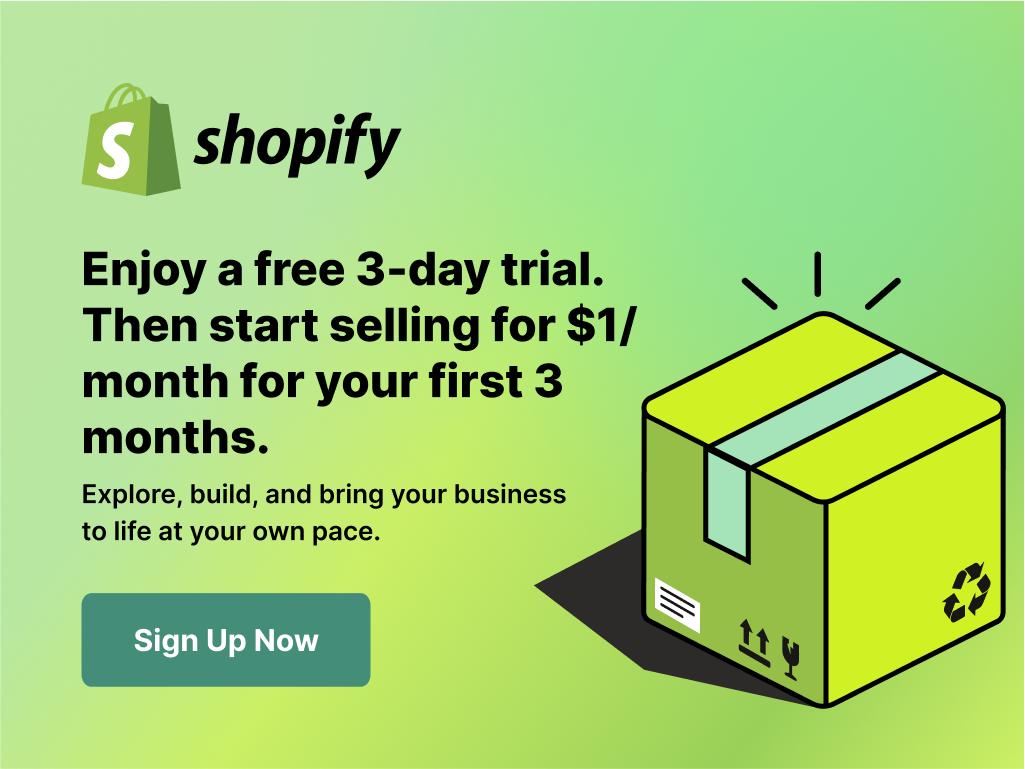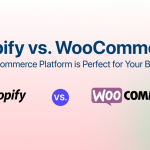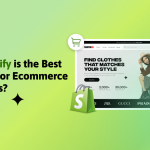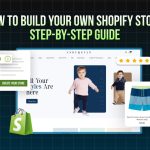Contents
WordPress Multisite – As the name suggests, its a wordpress setup to run multiple sites. Multisite is a mode in wordpress that enables you to create several subdomain or network websites from a single wordpress installation. Before WordPress Multisite feature, WordPress had WordPress MU ( wordpress multiuser) which was much bigger and complex system as compared to multisite feature. WordPress Multisite was a big move by wordpress developers that simplified the whole system a lot that even your clients can do it on their own.
You just have to follow some simple steps and its ready for you.
Steps 1 –
Deactivate all active plugins.
Step 2 –
Open the wp-config.php file located at root of the wordpress installation and add this line somewhere above the first line that begins with require or include:
[infobox ]/* Multisite */ define( 'WP_ALLOW_MULTISITE', true );[/infobox]
Now refresh your browser.
Step 3: Installing a Network –
Now go to wordpress admin panel and create a network from here: Dashboard > Tools > Network Setup.
You will see two options there, one is subdomain install and another is subdirectory install.
A subdirectory install is easier process but for a subdomain install, you have to do wildcard dns settings in your hosting cpanel. We will tell about it in our next post.
Step 4: Enable Network –
The next screen will guide you for further process to enable a network. It will provide a code to add in your .htaccess file and wp-config files. Take a backup of both files before adding the code to them.
Step 5: Dashboard –
Go to dashboard and check the top left section, you will see a new menu option addded there that says – “My Sites–>Network Admin”.
Thats all for creating a multisite. Follow our next posts for further information on this.